How to reset / change password on the Damotech Platform?
This article is a step-by-step guide on how to reset your password for the Damotech Platform.
| Warning Changing the password should be done for security reasons only. If you are also using the mobile application, we strongly recommend that you synchronize before changing your password.
|
Forgotten or change your password.
- Access the Web platform:
- https://platform.damotech.com
- See Compatibility article to learn more about supported browsers and operating systems.
- Click on'Need help signing in?' and then on 'Forgot Password'.
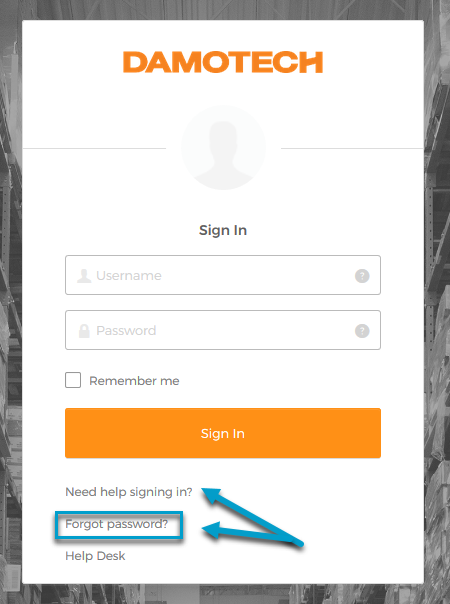
- Enter your email address and click on 'Reset via Email'.
- A link allowing you to reset your password will be sent to you by email.
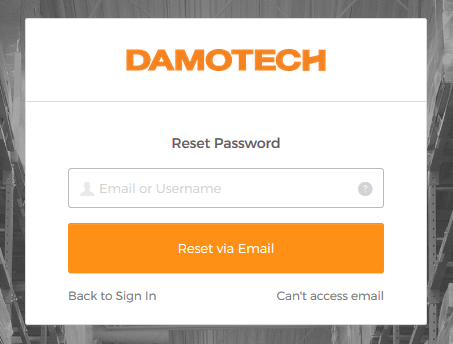
- A link allowing you to reset your password will be sent to you by email.
- Open your Inbox, select the message from our 'Damotech Platform Administrator' and click on the 'Reset Password' link.
- The link is valid for a limited time only.
- If you don't receive the email, make sure it's not blocked by your firewall or check-in your Junk Email directory.
- The email is going to come from no-reply@damotech.com.
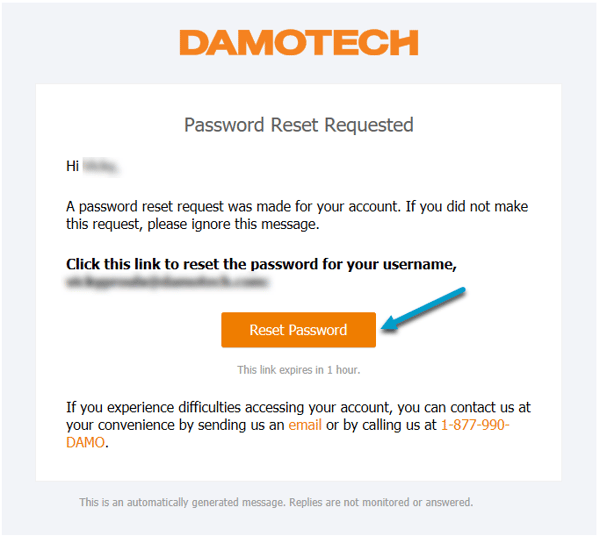
- The email is going to come from no-reply@damotech.com.
- The link will redirect you to the Web.
- Answer Forgotten Password Challenge.
- See the Access to Damotech: Login section 'New user - first access' article for further information
- Enter your new password and then click on 'Reset Password'.
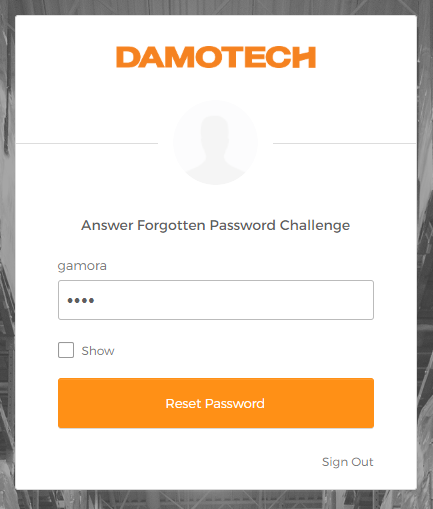
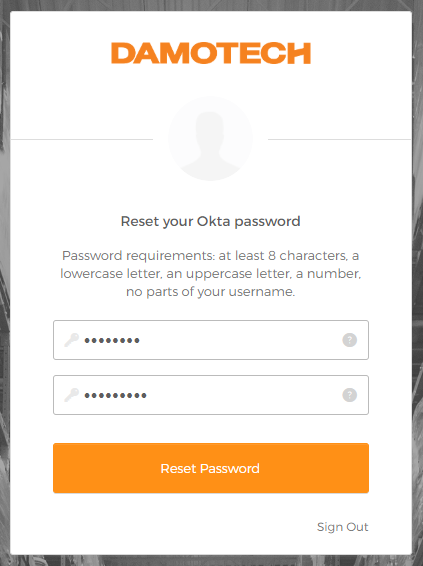
- Answer Forgotten Password Challenge.
- You will be redirected to the Damotech Dashboard.
- Click on the 'Damotech Platform' link to access Damotech Platform using your new password.
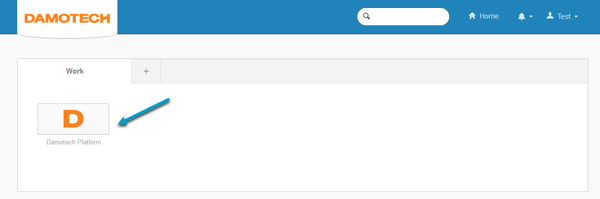
- Click on the 'Damotech Platform' link to access Damotech Platform using your new password.